Introduction
Integrating PeerPanda with Notion allows you to keep your competitor data organized and accessible. This guide will help you set up the integration seamlessly, enabling you to benefit from Notion's robust database features to share and enrich your PeerPanda competitor database.
Benefits
Syncing your competitor database to Notion provides several key benefits:
- Collaborative Sharing: Easily share the database with your team.
- Enhanced Organization: Filter, sort, and search through data effortlessly.
- Customizable Insights: Add comments and additional information to each competitor page.
Step-by-step instructions
Step 1: Connect Your Notion Account
- Navigate to the Integrations Page.
- In the Notion section, click Connect your Notion account.
- Follow the prompts to accept Notion's authorization request.
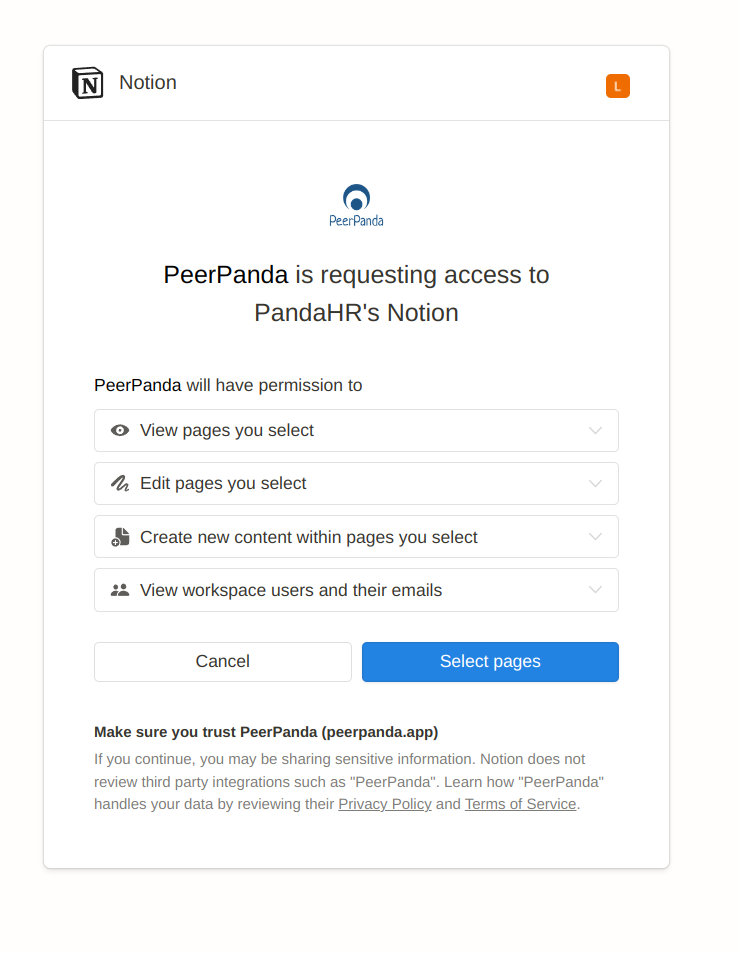
Step 2: Select the correct Notion Account
- Return to the PeerPanda integration page.
- Select the Notion account you want to use for syncing the competitor database. This is important if multiple team members have connected their Notion accounts to PeerPanda.
Step 3: Set Up the Database in the right Notion Page
- Paste the ID of the Notion page where you want the competitor database to be created.
For example, if you´d like the competitor database to be added to the following page : https://www.notion.so/Competitors-54bf486e43524adsb9 , then paste 54bf486e43524adsb9 as the Notion Page ID. - Click Enable Integration.
Step 4: Sync your competitor Data
- Wait a few minutes for the synchronization process to complete.
- Once done, all competitors from PeerPanda will be automatically and regularly synced to the designated Notion database.